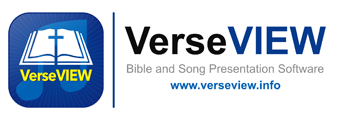VerseVIEW has the following database of Bible translations for churches in Philippines
Adding New Bible Translation Database to VerseVIEW
In this blog, let me show you the steps to add a new Bible translation database to VerseVIEW PC software. VerseVIEW is preloaded with few translations and there are many more available for download. In this example, let me show
VerseVIEW Remote Lower Thirds at Life Changing Truth Ministry, Beirut, Lebanon
Updated VerseVIEW Lower Third theme to support Arabic language properly. As you know Arabic language is written from right to left. This creates an additional challenge to support Arabic Bible with English Bible as the second translation as one is
Remote Lower Thirds for Live Stream at Exodus Church, Cochin
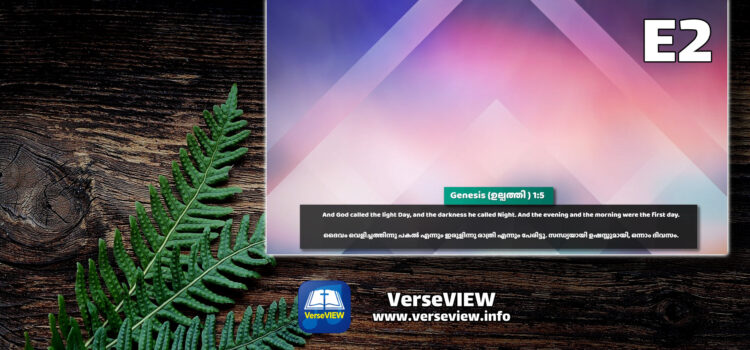
This blog is to outline the customizations that have been done for the lower thirds design at Exodus Church , Cochin, Kerala, India. VerseVIEW PC software has features to generate lower thirds screens which are available over the local network.
Default Lower Thirds Styles – Fully customizable
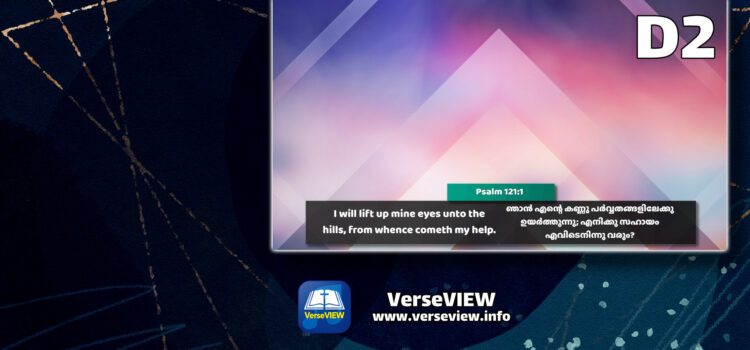
VerseVIEW PC application has advanced features to add lower third to your live stream. See this post of the setup – SETTING LOWER THIRDS WITH VERSEVIEW By default, VerseVIEW installation provides a set of themes. The following are the default
VerseVIEW Installer damaged issue
Please follow these steps if you ever get an issue that says “Sorry, an error has occurred. The application could not be installed because the installer file is damaged. Try obtaining a new installer file from the application author.” Open
Enabling VerseVIEW Remote if blocked by McAfee Firewall
VerseVIEW Remote could be blocked by a firewall based on the firewall settings. Please see the following if you are using McAfee Firewall application such as McAfee Total Security,. Please see the following to enable remote feature if it is
Setting IP address to IPv4 format
IPv4 address : 192.168.1.100IPv6 address : [2001:0db8:0a0b:12f0:0000:3492:1234:0001] Most computers theses days will use the IPv6 address format to access the network. The Remote VerseVIEW feature of VerseVIEW for adding lower thirds uses the IP address to access the virtual screens.
New Remote Theme for Lower Third with VerseVIEW
Introducing the latest themes to access lower thirds from VerseVIEW for Live Stream. VerseVIEW provides a fully customizable themes to generate lower third graphics to blend with Live stream video. The verses and lyrics can be placed any where on
How to Install VerseVIEW on Windows
Visit the VerseVIEW PC software Download page http://verseview.info/vv/downloads/ If this is your first time, please install Adobe AIR : Windows | MAC Click on “I Agree” to proceed with Adobe AIR installation You should see this message when it is successfully installed Then