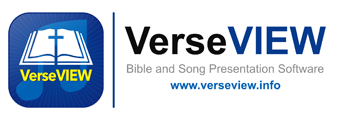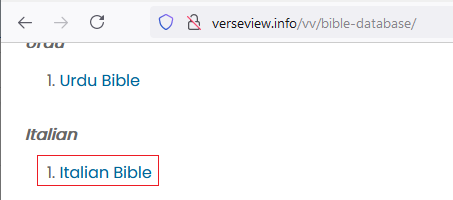In this blog, let me show you the steps to add a new Bible translation database to VerseVIEW PC software. VerseVIEW is preloaded with few translations and there are many more available for download. In this example, let me show you how to install the Italian Bible database.
- Install the latest version of VerseVIEW – How to Install VerseVIEW?
- First visit the VerseVIEW website and navigate to the Bible Database and download the Italian Bible database.
- Right click on the download and save the file to your computer
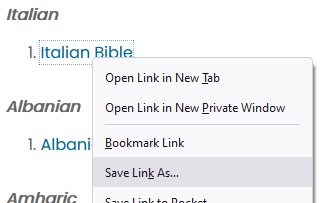
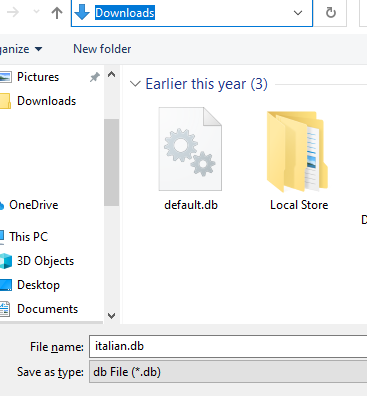
- Open VerseVIEW and click on Bible > Add Version from the top menu
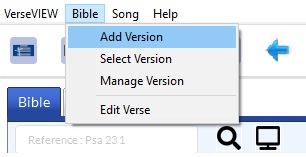
- Now select the file that you just downloaded and saved. Click Select
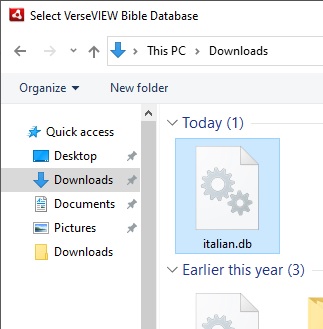
- The database is added to your VerseVIEW. Select the font and click and SAVE and CLOSE
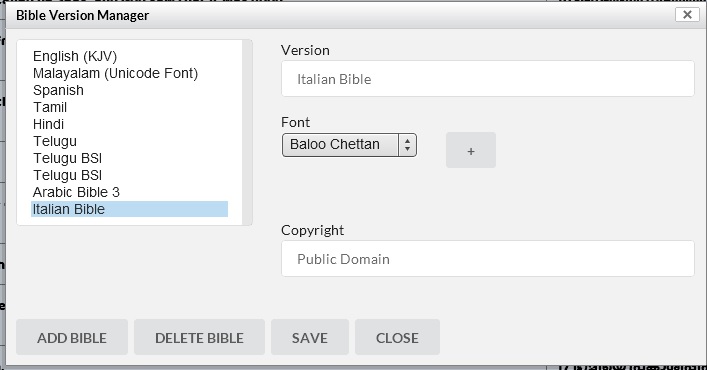
- Click on Bible > Select version from top menu
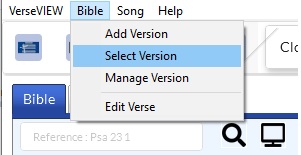
- Select Italian for primary or secondary version. Click SAVE
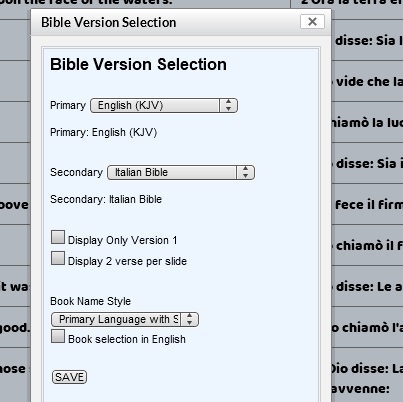
- Italian Bible is now selected.
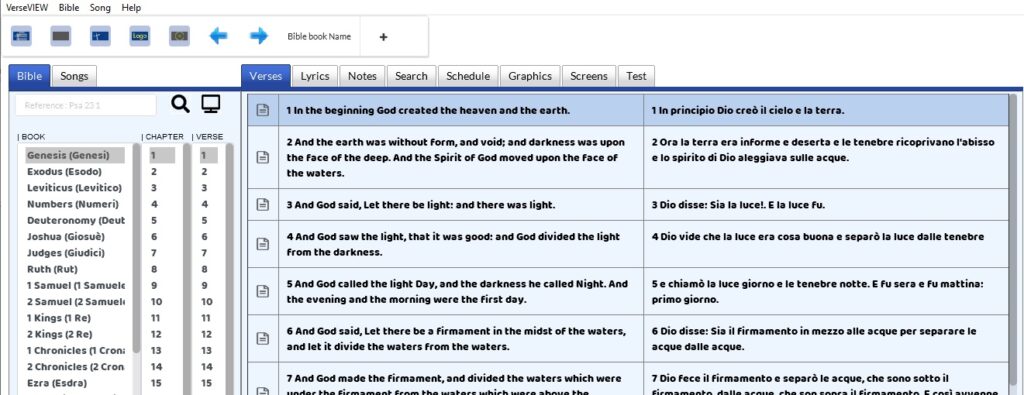
- Click on the verse and the verse will be on the presentation screen

- If the Remote lower third is enabled, the lowerthird screen can be captured for live stream. See the note and YouTube video on the setup of remote lower thirds

Video showing adding Bible database to VerseVIEW
Additional Fonts to download
VerseVIEW is pre-loaded with some fonts. You can add any font of choice on your computer and add the name in the Bible Manage settings screen. Please visit Google Fonts to download additional fonts.
Creating new database for VerseVIEW
VerseVIEW use SQLite based database for all the Bible database. It is a simple structure with the number for book / chapter / verse and the actual text of the verse. The database also contains a table for version number, book names and copyright and other information.
Please contact at verseview@gmail.com if you are interested in supporting VerseVIEW efforts to create Bible database for other translations.