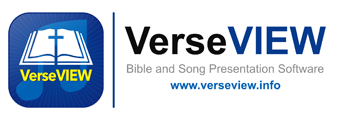Introducing the latest themes to access lower thirds from VerseVIEW for Live Stream.

VerseVIEW provides a fully customizable themes to generate lower third graphics to blend with Live stream video. The verses and lyrics can be placed any where on the screen along with a png background. The graphic design, position, color, fonts, styles can be easily customized for your live steam needs
Setting up the Live stream theme
- Download and install the latest version of VerseVIEW 8
- On Windows PC, navigate to the following folder. Note the path is in the AppData folder.
- C:\Users\[username]\AppData\Roaming\verseview7\Local Store\network\webroot\lowerthird\
- On Mac, please go to the following folder to add the theme6 folder
- /Users/[username]/Library/Application Support/verseview7/Local Store/network/webroot/lowerthird/
- Customize the theme6 folder in the lowerthird folder
- Here you will see folders a,b,c,d,e in the theme6 folder
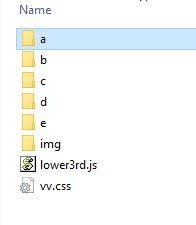
- In each of the folder there is a configure.js file. The theme can be customized by opening configure.js in notepad and updating the values. The background shaded boxes can be updated by adding png files in the theme6/img folder.
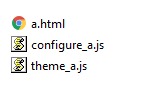
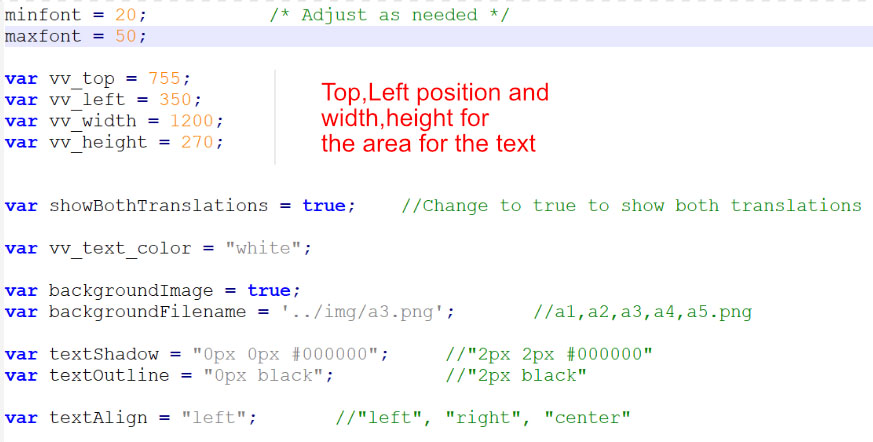
- Open OBS (or VMix or similar) and add a Browser as a source
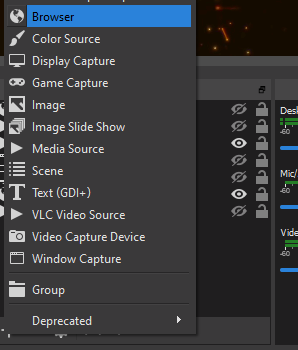
- Add the source address and resolution. For other sub themes, use b/b.html, c/c.html and so on.
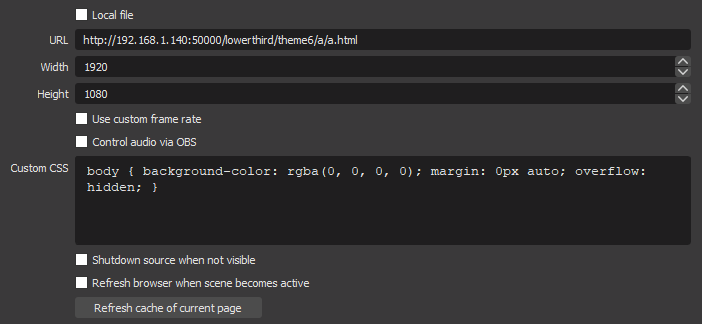
- Now when the verse is presented from the computer running VerseVIEW, the overlay in OBS will also update.
- Here are few samples of the theme.
- Also please see this YouTube video for the setup :https://www.youtube.com/watch?v=vvK5BOKC8ug


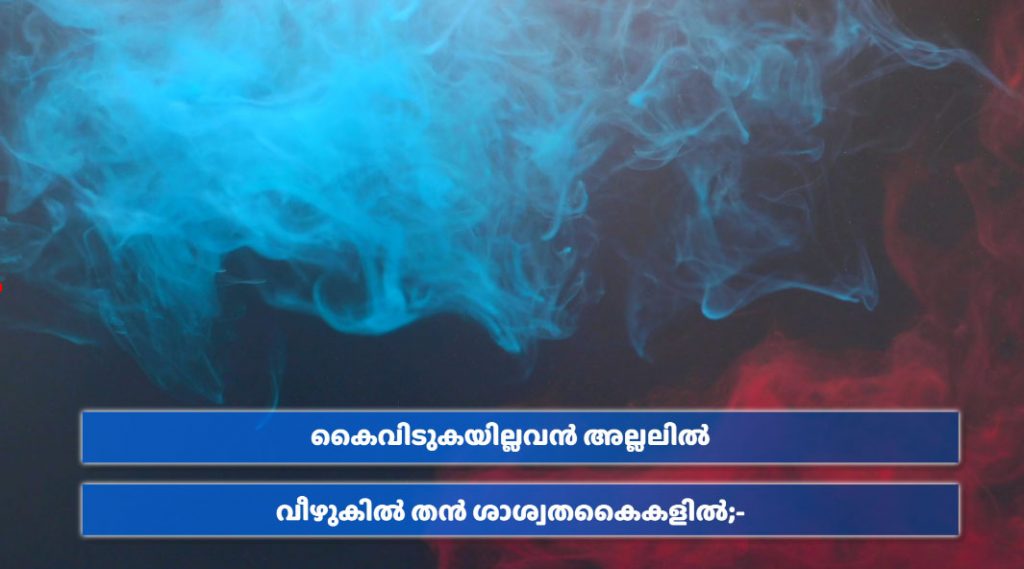

New Remote Theme for Lower Third with VerseVIEW